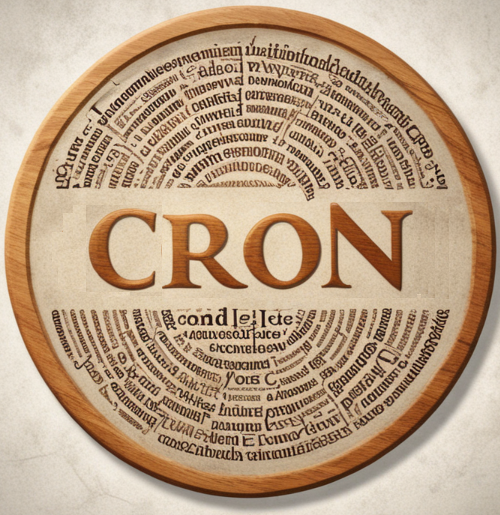Cron Job Overview
Cron jobs are scheduled tasks that run at fixed times, dates, or intervals on a Unix-based system. The cron daemon (crond) handles these tasks, which are specified in a file called the crontab.
Basic Cron Syntax
Cron jobs are scheduled in the crontab file with this format:
* * * * * command_to_execute
| | | | |
| | | | +---- Day of the week (0 - 6) (Sunday=0)
| | | +------ Month (1 - 12)
| | +-------- Day of the month (1 - 31)
| +---------- Hour (0 - 23)
+------------ Minute (0 - 59)
Crontab Command
- View current cron jobs:
crontab -l - Edit cron jobs:
crontab -e - Remove current cron jobs:
crontab -r - Set user-specific cron jobs:
crontab -u username -e
Fields Explained
| Field | Values/Description |
|---|---|
| Minute | 0-59 (e.g., 5 means 5th minute of every hour) |
| Hour | 0-23 (e.g., 14 means 2 PM) |
| Day of month | 1-31 (e.g., 15 means the 15th day of the month) |
| Month | 1-12 (e.g., 6 means June) |
| Day of week | 0-6 (e.g., 0 is Sunday, 1 is Monday, etc.) |
Special Characters
*: Any value (e.g.,* * * * *runs the command every minute),: Separator for multiple values (e.g.,1,5,10 * * * *runs at minute 1, 5, and 10)-: Range of values (e.g.,1-5means days Monday to Friday)/: Step values (e.g.,*/5means every 5 minutes or every 5 days)
Examples of Cron Jobs
1. Run a command every minute
* * * * * /path/to/script.sh
2. Run a command at a specific time (e.g., at 2:30 AM every day)
30 2 * * * /path/to/script.sh
3. Run a command every Sunday at 4 AM
0 4 * * 0 /path/to/script.sh
4. Run a command on the 1st day of every month at midnight
0 0 1 * * /path/to/script.sh
5. Run a command every Monday to Friday at 6 PM
0 18 * * 1-5 /path/to/script.sh
6. Run a command every 5 minutes
*/5 * * * * /path/to/script.sh
7. Run a command every 10 minutes between 2 PM and 4 PM
*/10 14-16 * * * /path/to/script.sh
8. Run a command on the 15th day of every month at 9:15 PM
15 21 15 * * /path/to/script.sh
Redirect Output
- Redirect output to a file:
* * * * * /path/to/script.sh > /path/to/output.log 2>&1>redirects stdout (standard output).2>&1redirects stderr (standard error) to stdout.
- Append output to a file:
* * * * * /path/to/script.sh >> /path/to/output.log 2>&1
Cron Job User Permissions
- System cron jobs are stored in
/etc/crontabor/etc/cron.d/. These files can be modified by root or admins. - User-specific cron jobs are in
/var/spool/cron/crontabs/usernameand can only be edited by the respective user or root.
System Cron Directories
- /etc/crontab: Global system-wide cron jobs.
- /etc/cron.d/: Directory for additional cron jobs by package maintainers.
- /etc/cron.daily/: Directory for tasks to be run daily.
- /etc/cron.hourly/: Directory for tasks to be run hourly.
- /etc/cron.monthly/: Directory for tasks to be run monthly.
- /etc/cron.weekly/: Directory for tasks to be run weekly.
Cron Expressions for Advanced Scheduling
You can also use cron expressions for advanced scheduling. Here are a few examples:
1. Every minute of every hour
* * * * *
2. Every 5 minutes
*/5 * * * *
3. Every day at midnight
0 0 * * *
4. Every Sunday at midnight
0 0 * * 0
5. Every weekday (Monday to Friday) at 9 AM
0 9 * * 1-5
Using Cron with Shell Scripts
To use cron with shell scripts:
- Make sure your script is executable:
chmod +x /path/to/script.sh - Use full paths in scripts (e.g.,
/usr/bin/python,/bin/bash), as cron uses minimal environments without paths set by the user. - Use the proper shebang (
#!/bin/bash) in your script to specify the shell.
Cron Logging
Cron logs its activity, which can help you debug failed jobs.
- View cron logs (for Ubuntu/Debian):
cat /var/log/syslog | grep CRON - View cron logs (for RedHat/CentOS):
cat /var/log/cron
Tips
- Cron environment: Cron jobs run in a very limited environment. It doesn’t load the user profile, so environment variables (like
$PATH) might not be available. You may need to explicitly set these in your cron jobs.PATH=/usr/bin:/bin:/usr/sbin:/sbin:/usr/local/bin - Send email notifications: Cron will send output from commands to the user’s local mailbox by default. You can suppress this or redirect it using
>/dev/null 2>&1. - Test your cron job: To avoid errors, test your cron commands directly in the terminal first.